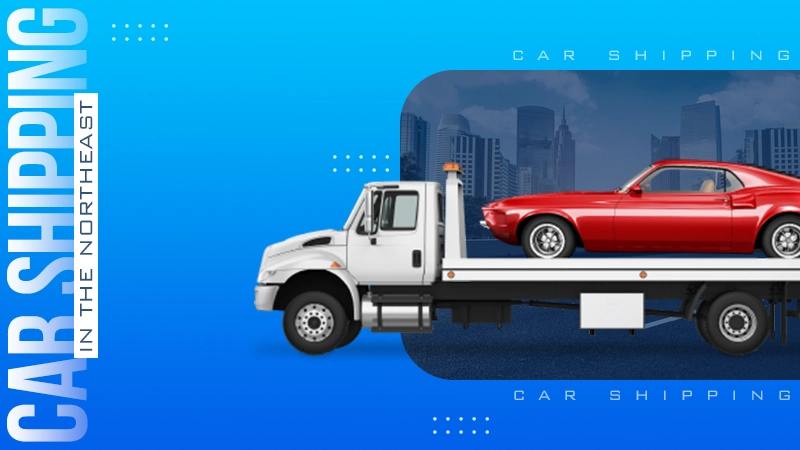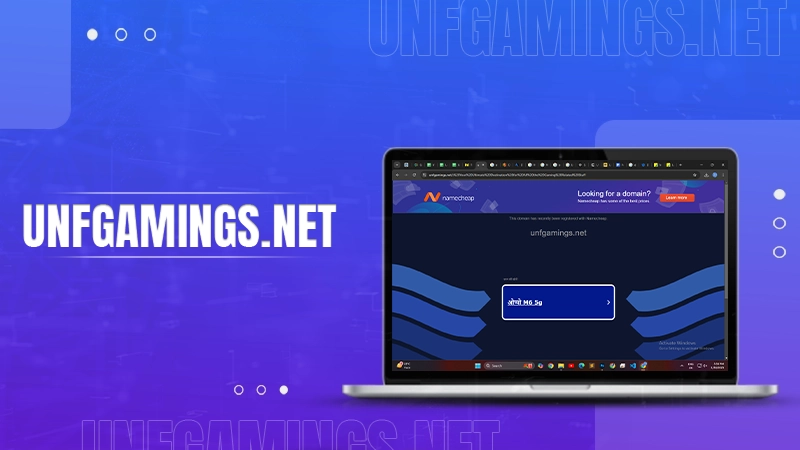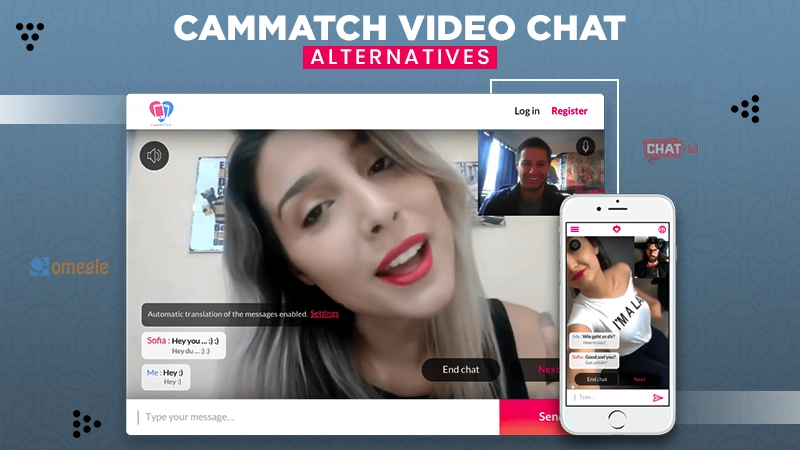How to Block Any Website on Your Computer, Phone, or Network
Key Takeaways
- Blocking websites helps you keep focused and protects against harmful content, especially children.
- There are different methods you can carry out such as utilizing a built-in browser, router-level blocking, and parental control software to block websites.
- Different browsers and devices have particular procedures for blocking sites.
- Make sure to maintain a healthy online environment for better focus and safety in the digital world.
The internet is an ocean of information with thousands of websites providing access to different types of content. While this is undoubtedly a benefit for several users, it is also a major distraction. After all, staying focused with so much content at hand can lure you to explore new areas of the internet.
Moreover, certain of them can contain harmful content for your children. These usually include adult sites and sites with potential dangers of child grooming.
To get rid of these issues, you can simply block a specific webpage to restrict entrance altogether. However, if you ever need to access blocked websites, there are several methods you can use to unblock websites. These include using DNS over HTTPS, employing a Virtual Private Network (VPN), or utilizing a proxy server. This will not only allow you to be more productive but will also ensure the safety of your young ones.
The best part is that you can restrict them on any of your devices and even on your Xfinity Internet network. But how? Let’s find out in this guide!
Why Should You Block Websites?
Blocking websites serves multiple functions. First, it can help keep you focused and productive by restricting access to sites that tend to take up too much of your time. Secondly, it protects yourself or others from inappropriate or harmful content (particularly in households with young children).
It reduces online distractions while keeping a healthy work-life balance online. Moreover, it is used as a method to stop online harassment of any sort and provides an efficient method to combat online distractions as a method to prevent them.
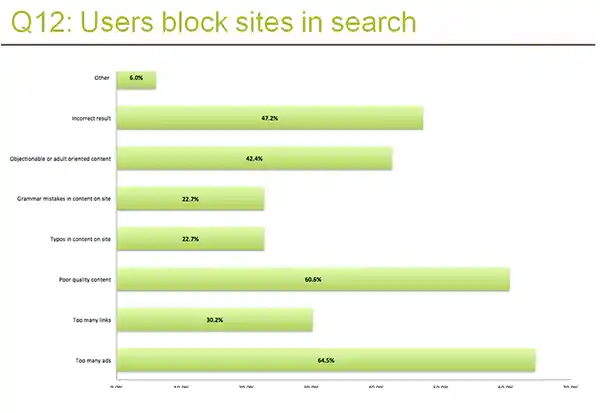
Different Ways You Can Block Any Website
You can use any of the following ways to prevent a specific site.
- Utilizing Built-in Browser Settings: Modern web browsers come equipped with settings that enable you to block or restrict access to certain pages, making this method effective on an individual level but may not reach all devices or networks you use.
- Third-Party Browser Extensions: Using third-party extensions can provide enhanced website-blocking features. They often allow for scheduling access or applying password protection – among many other advantages.
- Router-Level Blocking: Restricting sites at the router level has a far-reaching effect across all connected gadgets on a network. This is an effective way of enforcing website restrictions in families or workplaces.
- Parental Control Software: Parental control software offers comprehensive site filtering and monitoring features. These are ideal for families wishing to manage internet usage for children.
How to Block Websites on Different Browsers
You can restrict pages on your favorite browsers using these methods:
- For Google Chrome: Google Chrome makes it easy to restrict them by offering built-in settings for it, including “Privacy and security,” with “Blocked sites” being located under this section of settings.
- For Mozilla Firefox: Mozilla Firefox also provides similar capabilities to Google Chrome. In its settings, you will find an option called “Block websites,” enabling you to input sites that should be prevented.
- Safari: Safari users on macOS and iOS can use “Website Restrictions” to obstruct specific sites, making this feature especially helpful when managing children’s online activity.
- Microsoft Edge: Microsoft Edge features website-blocking capabilities through its “Family Safety” settings, enabling you to set content filters to restrict access to certain pages.
How to Block Websites on Different Devices
If you want to restrict a specific site on one of your gadgets, use the following methods.
- For Windows Computers: On Windows computers, blocking pages requires editing the hosts’ file found in “System32.” For this method, you may need Admin authorization to make necessary changes.
- For macOS Devices: You can use Terminal to retrieve and edit host files directly to carry out the task. Just make sure you always make backup copies before making any modifications to the files.
- For Android Devices: When restricting websites on Android phones and tablets, you can use parental control apps. You can also utilize Wi-Fi settings to limit access to certain sites. Not to forget, you can also use several third-party apps.
- For iOS Devices: To prevent them on your iOS devices, you can use the “Screen Time” feature. This will also allow you to manage appliance usage among kids.
How to Block Websites on Different Networks
To enable network-level blocking, you can use the following options.
- For Home Networks: Access your router’s settings by typing its IP address into a web browser and looking for its “URL Filtering” or “Parental Controls” section. Type the one you wish to restrict here.
- For Business or School Networks: To prevent them on a school or business network, you can use firewall rules. Alternatively, if you want to do it on a larger scale, you can utilize specialized web-filtering software.
Blocking Websites via Parental Control Feature
You can use parental control features to block websites in the following ways.
- For Windows Computers: Windows provides integrated guardian control features. You can create separate accounts for kids, manage their site access settings, and set separate access permission levels accordingly.
- For macOS Devices: To set up parental controls on your macOS devices, you can create separate accounts for your children and restrict their authorization via System Preferences.
Do You Know?
31% of the parents prefer pre-installed parent control apps.
Final Thoughts
Maintaining productivity and creating a healthier online environment is highly important in today’s competitive world.
No matter whether you are an individual seeking focus or a parent protecting kids, using one or more these methods to block websites efficiently is the key to effective browsing experiences. Find what besmeets your needs and take charge of your virtual life