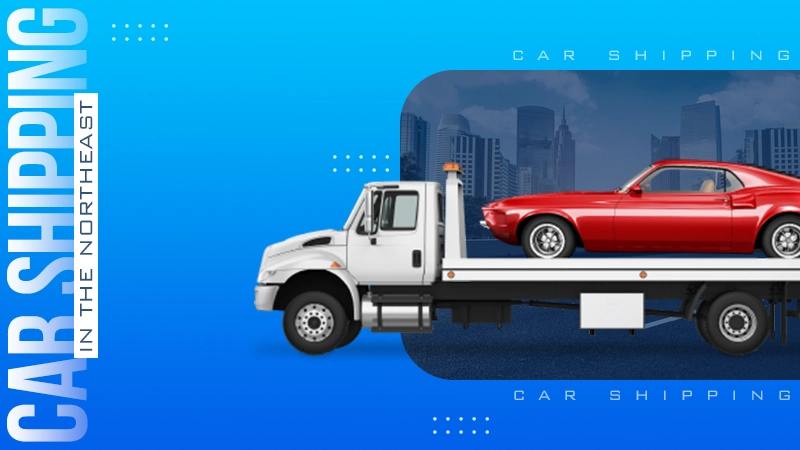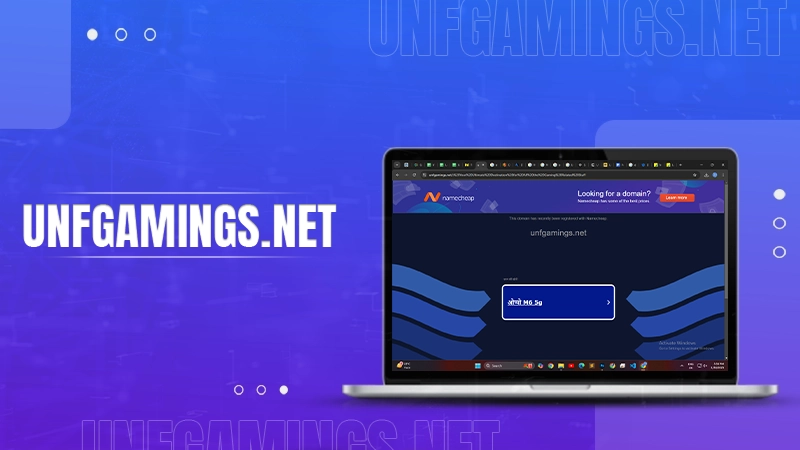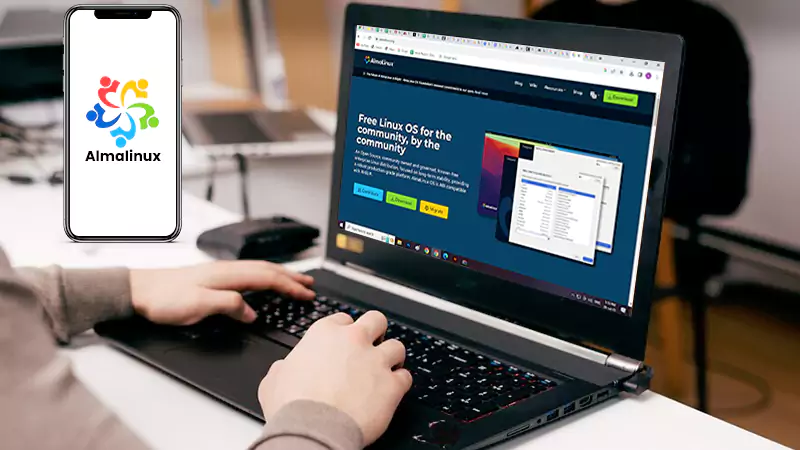What to Do When Origin is Not Working on Mac?
Mac computers are indeed all-rounders. They are robust machines that are reliable and user-friendly. They are the preferred choice among creative professionals, such as photographers, videographers, editors, and graphic designers, because they can handle high-end apps streamlining their tasks and workflow.
Recently, Apple has been working exceptionally hard to break into the gaming arena and make Mac computers a top choice among gaming enthusiasts. Although it is not yet the ultimate solution for gamers, you can enjoy an expansive collection of titles to pass your time. The computer is also capable of supporting graphics-intensive games with macOS Ventura and Sonoma upgrades. These macOS version upgrades include significant improvements to Mac’s gaming experience via Metal 3 and Game Mode.
One way to access games, such as Apex Legends, Need for Speed, and FIFA, is by using Origin. Most of the time, playing games via Origin is a smooth experience. But at times, Mac computer users complain that Origin isn’t working. Continue reading if you are in the same boat and need answers.
What is Origin, and Why is It Not Working on Your Mac?
Origin is an online game distribution platform by EA (Electronic Arts). Mac users must install the application to access its expansive library of games, including SIMS4, The Lord of the Rings: Heroes of Middle-Earth, Wild Hearts, and Dead Space.
While Origin lets you access a treasure trove of game titles in varying genres and categories, it is prone to system errors and bugs. The issues are typically related to the way the online gaming platform interacts and works with other services and applications on your Mac.
Some of the bugs interfering with this online gaming platform include corrupted temporary files for the app, outdated software, or third-party antivirus blocking the app as malware is trying to make changes to your computer. Fortunately, all of these issues are simple to fix.
Steps to Fix Origin not Working issue on Mac
Clear Origin cache
Clearing the Origin cache can help solve several problems, such as login issues, slow performance, and other issues. Here are the steps on how to delete Origin cache files on Mac:
- On your Mac, launch the Origin client and head to the Origin menu > select Preferences
- Click on the Advanced tab and then click on the Clear Cache button to delete temporary files and data causing problems.
- Restart the Origin client to check whether the issues are resolved, and you can play games without any interruptions.
Generally, clearing the cache files solves problems with Origin. But if the issue persists, it would be best to try other troubleshooting steps mentioned in this guide.
Check if Origin is on your antivirus whitelist
Sometimes, the Origin client might be showing problems because of the antivirus software installed on your Mac. You need to check whether Origin is whitelisted in the antivirus software.
The process of whitelisting any app on your Mac antivirus software depends on the antivirus program you are using. But most of them have a feature called whitelisting or exclusions. This feature lets you add specific files or programs to a list of exceptions.
If you need help whitelisting Origin, here are some instructions:
- Open the antivirus software installed on your Mac and then go to the preferences or settings menu.
- Search for an option related to whitelisting or exclusions. You may find this option under Security or Advanced Settings.
- Choose the option and click to Add an exclusion or Add to whitelist.
- Choose Application and browse to the location of the Origin executable file. The Origin might be located in the Applications folder on your Mac. Then, click OK or Add to whitelist this gaming client.
- Finally, restart Origin to check if the problem is solved.
Please note that the locations and names of the settings and options might vary depending on the antivirus software. Hence, it would be better if you checked the documentation of the software or searched for specific instructions pertaining to the particular program.
Also, it is essential to remember that whitelisting means increasing the risk of viruses and malware. You must ensure your computer is amply protected against security threats.
Reinstall Origin
If troubleshooting isn’t working and you face problems, you can reinstall Origin. Quit Origin and the games you are currently playing before uninstalling the app. Head to the Applications folder, locate the application and drag it to Trash. Then, remember to empty the Trash.
Once the app is uninstalled, the next step is to reinstall the app. Download the latest app version from the official EA website and follow the onscreen instructions to complete the installation process. Then, sign into your account and check whether Origin is functioning correctly.
The Bottom Line
So, you can try these troubleshooting tips and tricks when Origin is not working on your Mac. Happy gaming!